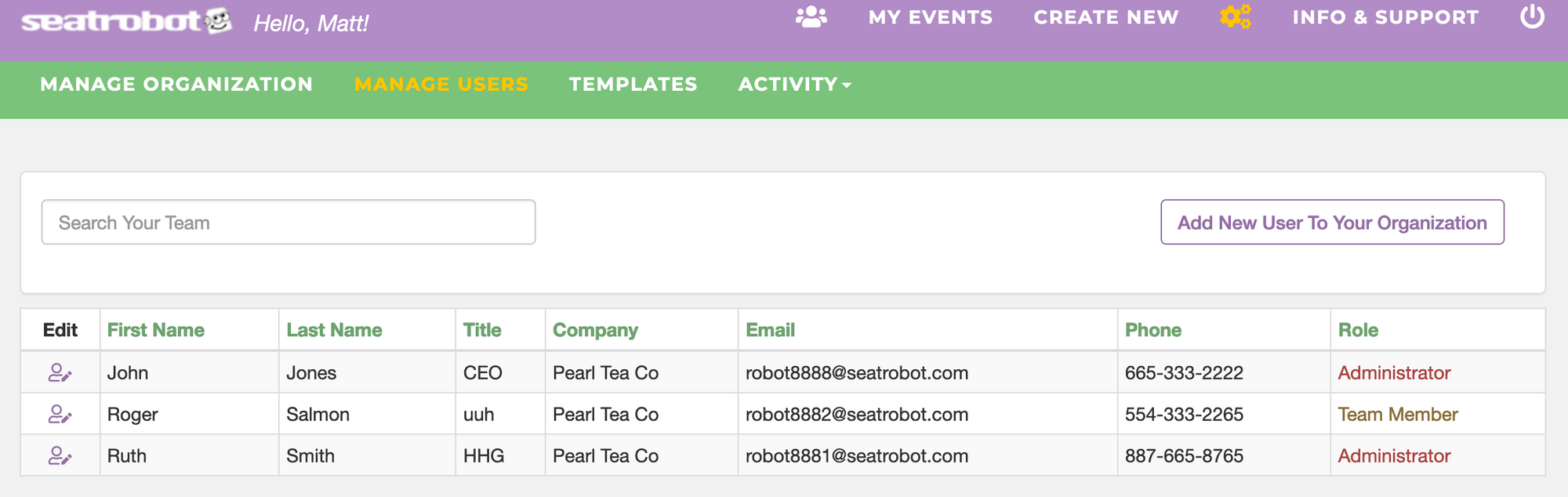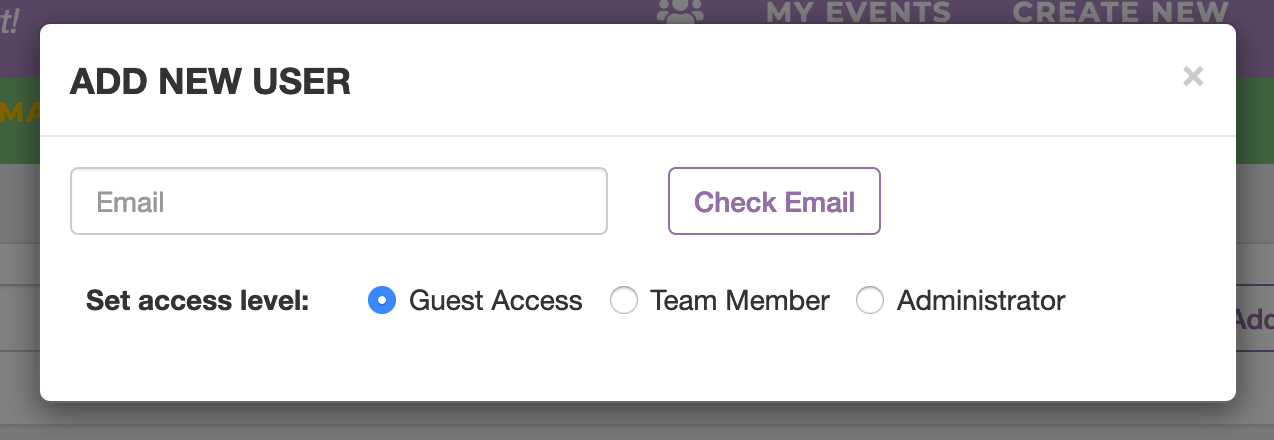As an Administrator of your Seatrobot account, you can add users to your account and give them different roles. The roles you assign them determine what access they have to your account and what tasks they can perform.
To add users to your account, you must be the Primary Contact, or have been added as an Administrator.
Click on the Cogs icon ( ) in the purple navbar to access your account admin section. Then click on 'Manage Users'.
On this page you can view your team, edit their details and assign their role, delete users and add new users to your account.
Note: your account will have a maximum number of users, based on your subscription. If you need to increase your user limit you can do so by attempting to add a new user and Seatrobot will prompt you to purchase a new user subscription.
To add a new user, click the 'Add New User To Your Organization' button.
First, enter the email of the individual you wish to add, and click 'Check Email' to make sure the email is not already in use or deleted.
Then, select the preferred User Role for the new user and add their personal details. There are three roles:
User Roles
Administrators
Admin access: Administrators can access all admin features (all pages accessible via the icon in the purple navbar), including managing organization settings, adding / deleting users, editing default email templates, monitoring account usage.
Contacts access: Administrators can access the account Contacts section, add / delete contacts, create Tags and Contact Lists, manage email settings.
Create New Events: Administrators can create new events and set themselves and others as Event Managers. All events are available for viewing to all Administrators.
Team Members
No admin access
Contacts access: Team Members can access the account Contacts section, add / delete contacts, create Tags and Contact Lists, manage email settings.
Create New Events: Team Members can create new events and set themselves and others as Event Managers. All events are available for viewing to all Team Members.
Guest Access
No admin access
No Contacts access
Cannot create new events
Can access, manage and view any event they have specifically been invited to access. Add someone as Guest User in Admin, then invite them to see a specific event from the Permissions tab inside that event.